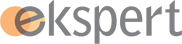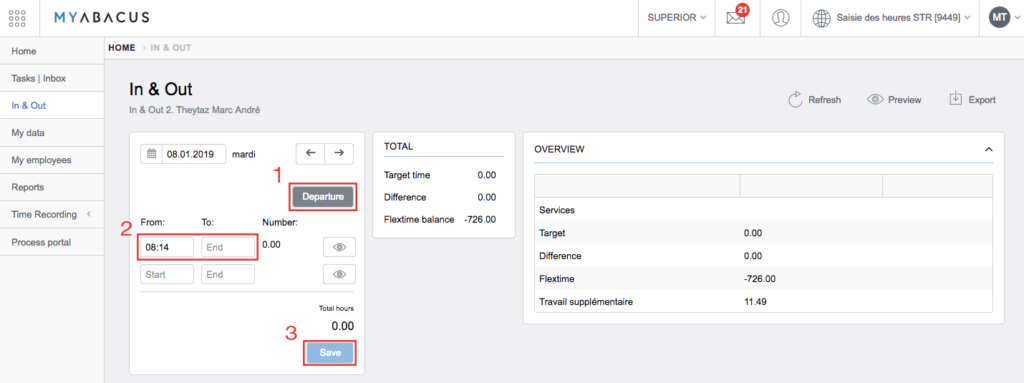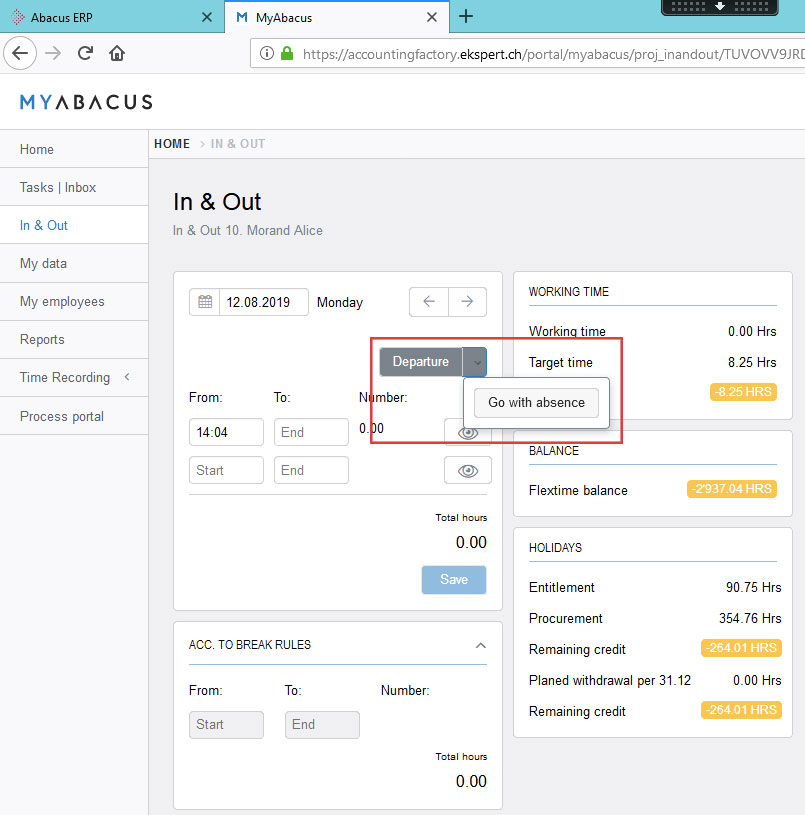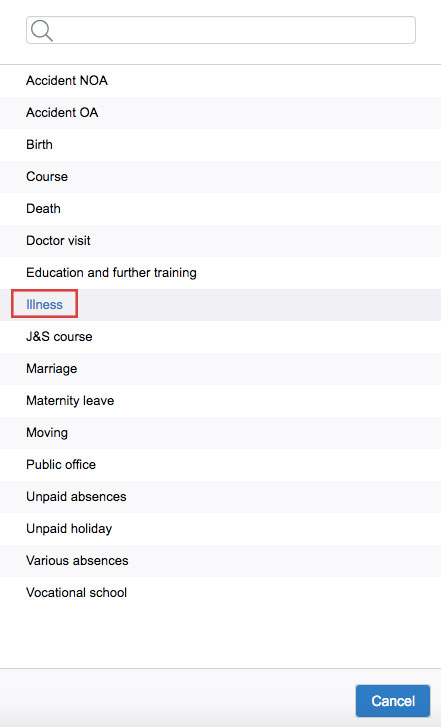In & Out
Step 1
In the menu, please select “In & Out”
Step 2
When the “In & Out” page opens, there are a few possibilities :
- You can enter your arrival by clicking on “Arrival”. It will add the current time displayed on your computer. It is possible to modify this entry manually. Please note that when you will enter your start time, a “Departure” button will appear. The procedure to enter a departure time is identical.
- Enter manually your start time and your end time
- In order to save your entries, please click on “Save”
On the right of the screen the overview is automatically refreshed after clicking on “Save”.
Your arrivals and departures will be then saved into the system.
In & Out – departure with absence
It is also possible to select a departure with absence. If you end up your work day because you are ill, for example, follow the procedure below :
Step 1
- You can enter your arrival by clicking on “Arrival”. It will add the current time displayed on your computer.
- Then, as seen above a “Departure” button will appear. On the side of the “Departure” button an arrow will be displayed. If you click on the arrow, you will have the option to “Go with absence”. Please click on this button.
Step 2
You will have then the possibility to select the reason of your departure.
Your arrivals and departures will be then saved into the system.
In case of any questions, please contact us at cp@ekspert.ch. We will answer you within 24 hours on working days.